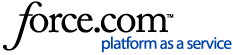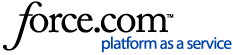Procedure
Editing Location, Duty Status and Notes
1. Log into the Fleet Dashboard and click on
Compliance in the left-hand side menu.
2. Click on the
Logs tab to open the logs of all the drivers.
3. Use the
Drivers,
All Logs, and
Date filters to access the results of your choice.
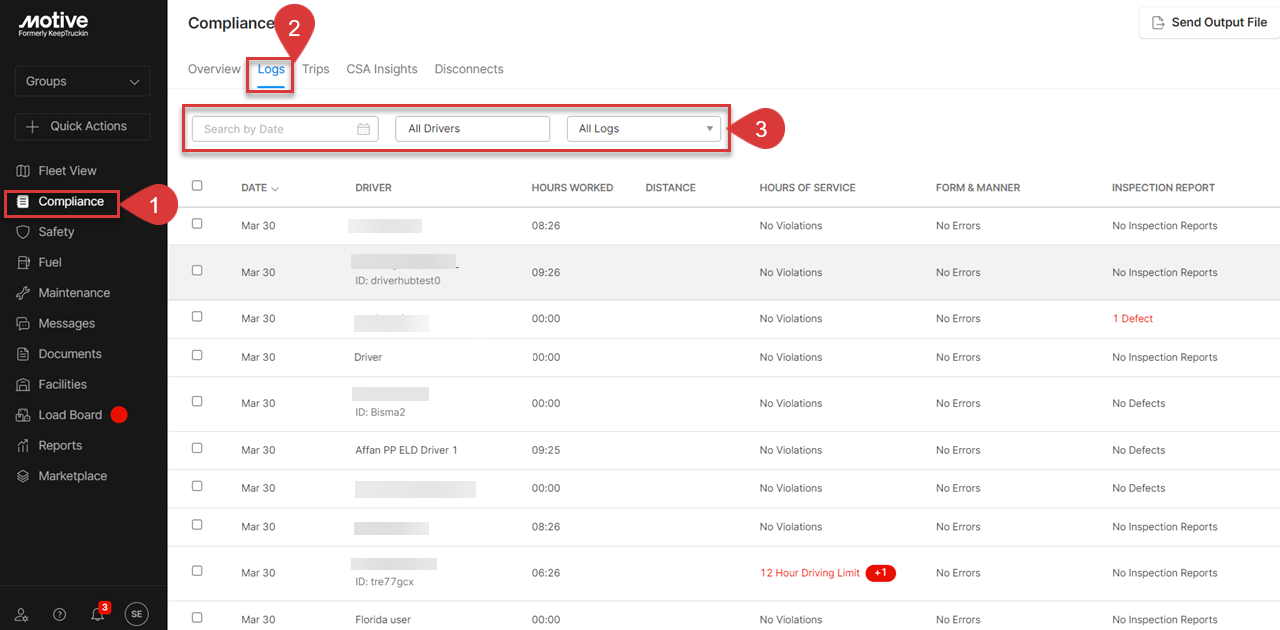
4. Click on the row you want to edit.
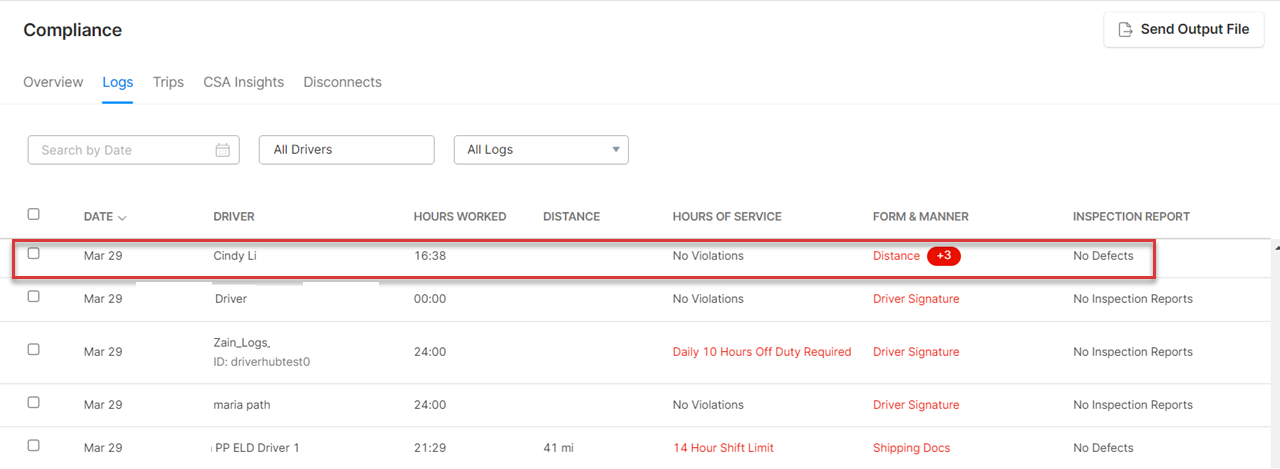
5. Click on the
Edit Log button to make changes.
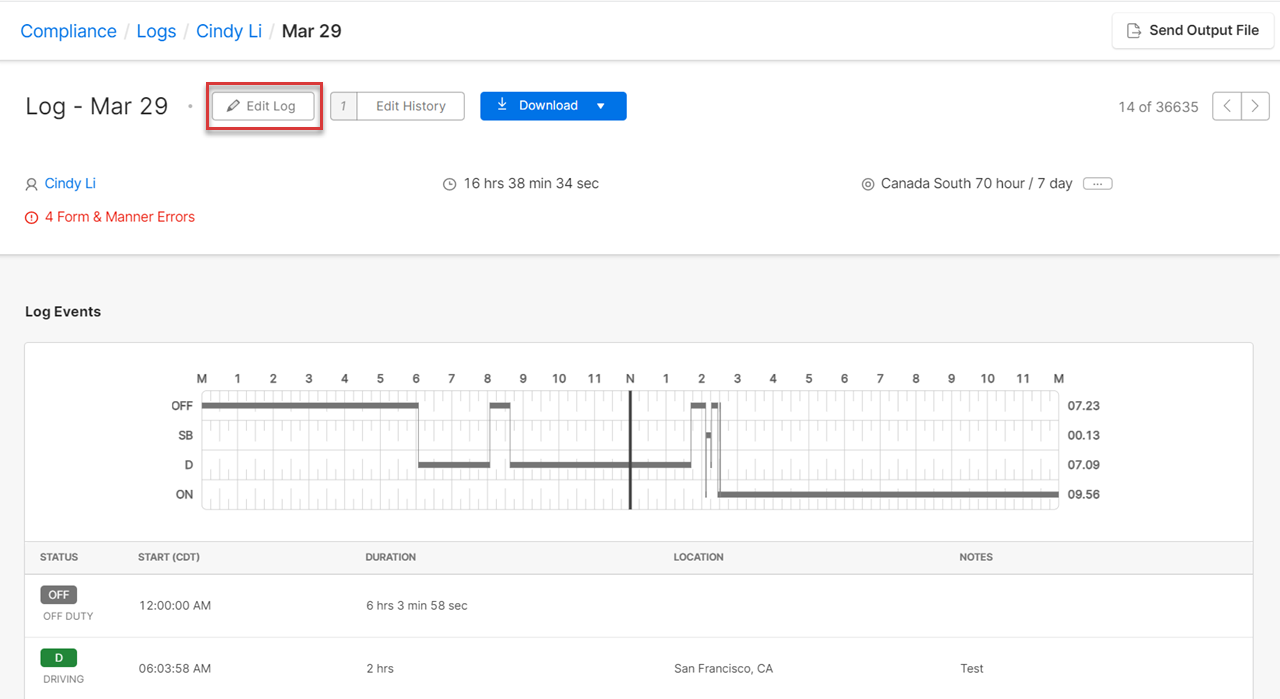
6. Click on the
Insert Duty Status to insert a new duty status.
7. Edit an existing duty status, by clicking on the
Edit present in the
Action column of the table below the graph. The
Edit Log page displays.
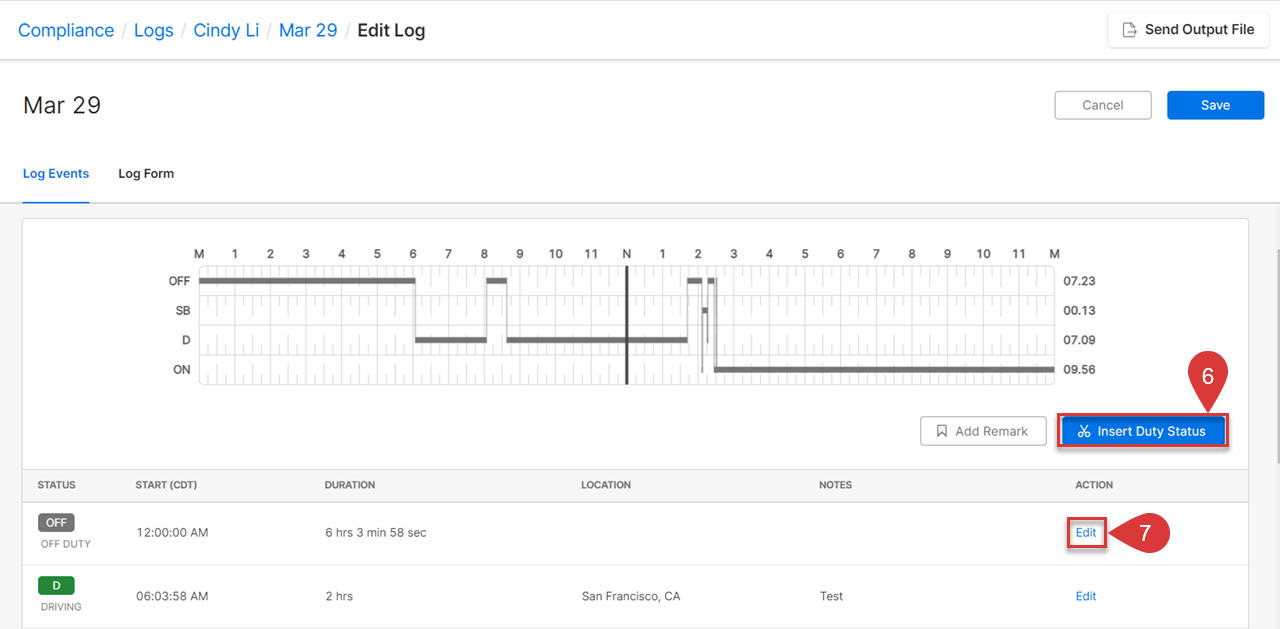
8. Click on the desired duty status.
9. Click on the
Location field to change the location.
10. Add notes in the
Notes field.
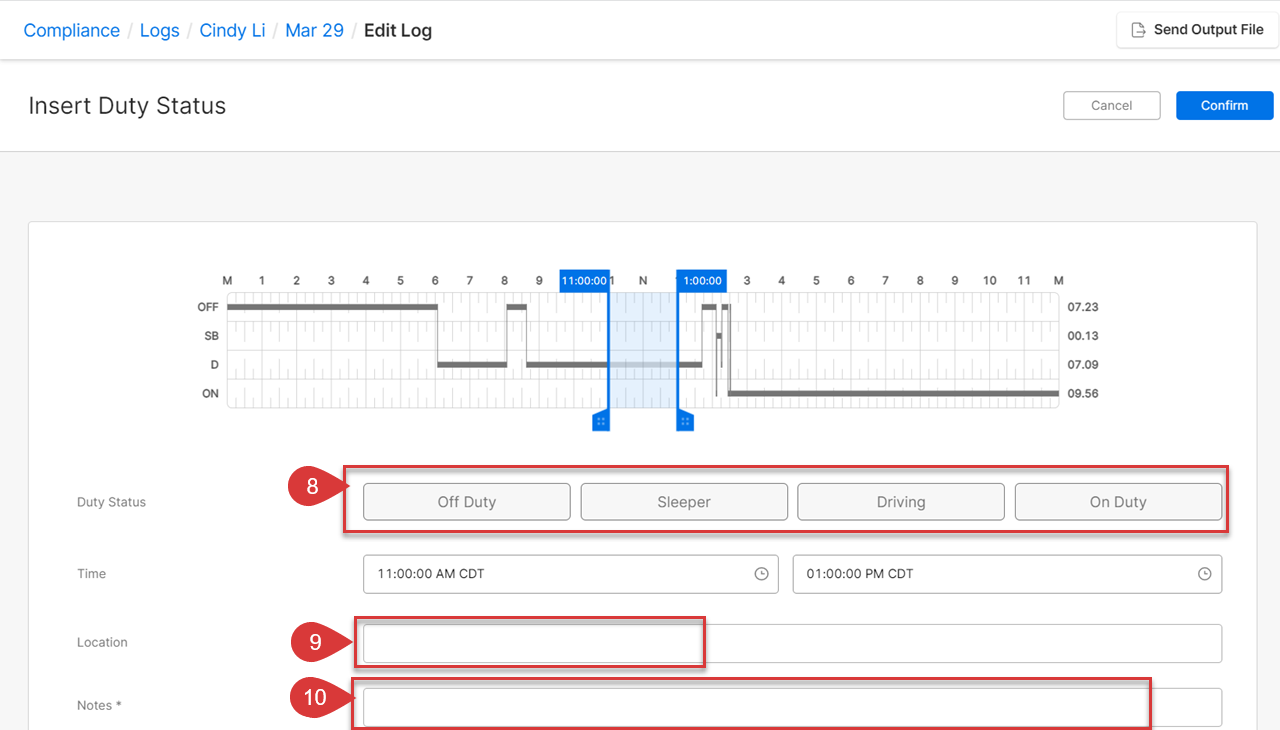
11. Click on the
Confirm button to save the changes.
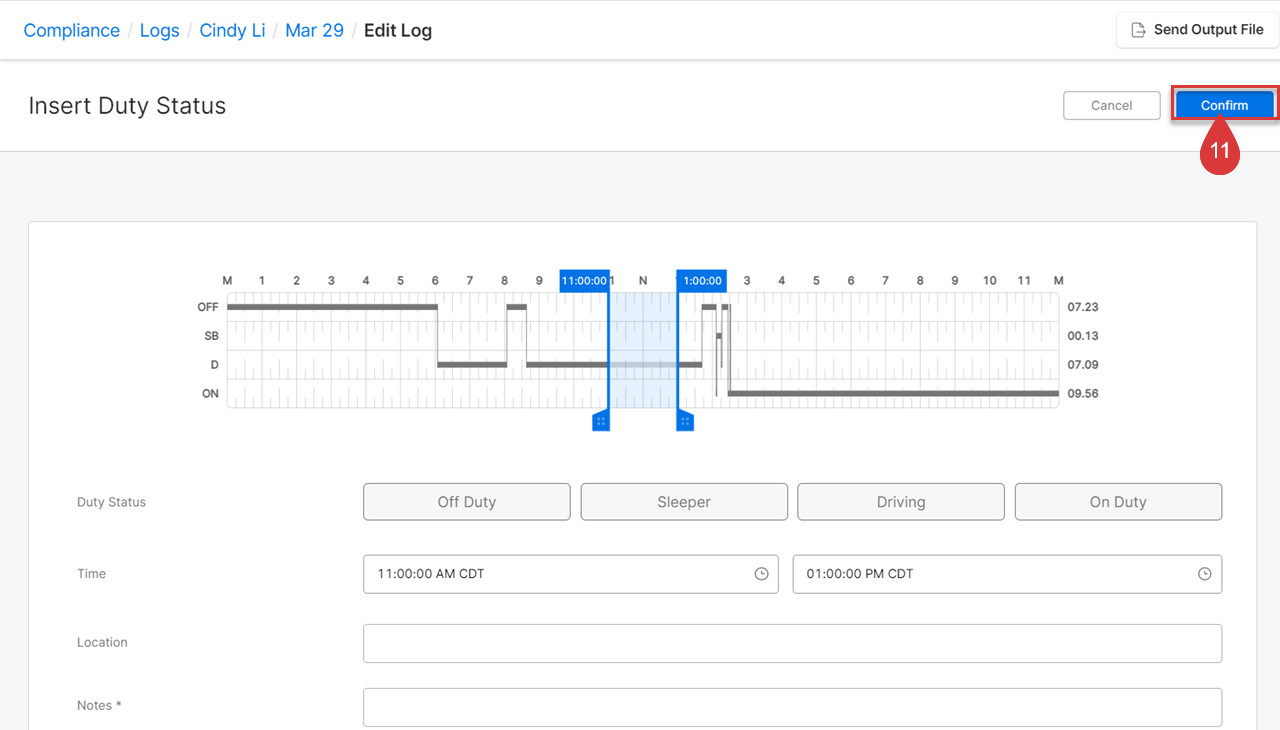
Editing Vehicle, Assets, Distance, Carrier Details
1. Click on the
Log Form tab from the Log page.
2. Edit the desired fields in the
General,
Carrier, and
Others sections.
3. Click on
Save button to proceed.
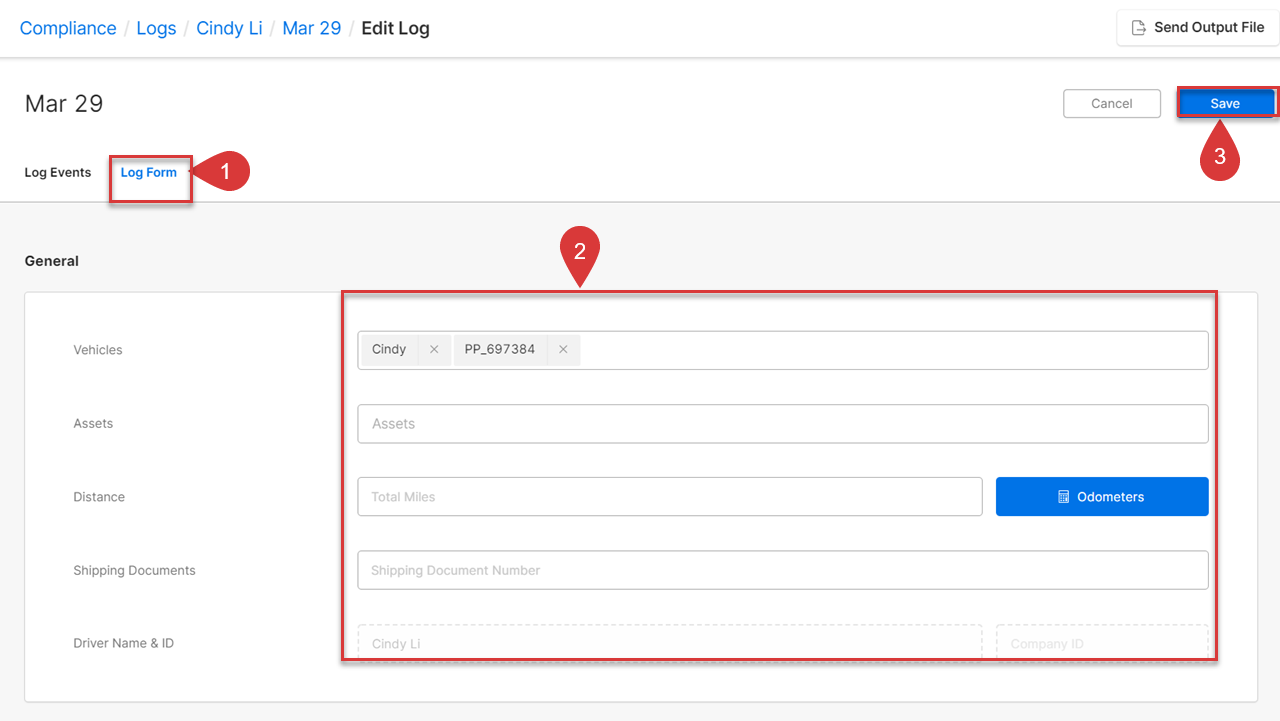
Related Content